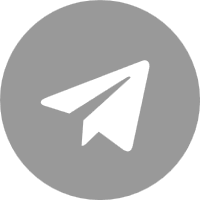Super Discount Area

VPS from $1.99/month, Renewal at Same Price

VPS Specials

Hot VPS specials, from as low as $1.99/month, limited to 1 per product.

Half Price For Annual Payment

Enjoy 50% off annual payment for VPS and cloud servers

New Products

New product launch benefits in Malaysia and Singapore, preferred for business expansion

High Bandwidth 30% off

G-port, 10G port can enjoy 30% off in the first month.

Exclusive Coupons for New Users

Newly registered users enjoy 35% off on first order. Receive exclusive benefit packages at discounted prices for every order!

Flash Sale for new users

VPS from $1.99/month, Renewal at Same Price

Free Trial
Free trial of multiple cloud products, embarking on a global journey to the cloud。
Popular Group Purchase

Get another 20% off when you join a group!

Hot Groups
Promotions Hot Product Groups
Recommended Products
30% off large bandwidth products, enjoy another 20% off on group
Membership Limited-Time Coupons
Exclusive Coupon: Valid Only on Member Day(US West Coast Time,Saturday 00:00-24:00 )
Bandwidth&High-end Products 5% Off
Renewal at Same Price, stackable with member discounts
Recharge Bonus for Members
Membership day limited time recharge bonus, recharge $1000 get $50, recharge $5000 get $250, recharge $10,000 get $500, 100% of the bonus used! (US West Coast Time, Saturday 00:00-24:00 )
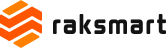




.png)